The archive collections and rare book collections held by the Special Collections and Archives department at the Glucksman Library must be searched separately.
This page offers a number of hints and tips for getting the most out of your search, and outlines step-by-step guides for the various ways to search the collections.
CLICK ON EACH SCREENSHOT BELOW TO ZOOM
Contents:
- Find a keyword/phrase in a specific archive catalogue (simple archives search)
- Find a keyword/phrase across several archive catalogues at once (advanced archives search)
- Search rare books using the library catalogue
- Search the Bolton Library collection using the library catalogue
Archive collections
The archivists use an archival software called Adlib to catalogue the collections held at the Glucksman Library. We are currently developing a ‘front-end’ to this database, which will allow users to carry out keyword searches of archival material, similar to the main library catalogue. We aim to launch this in the coming months.
In the meantime, the catalogues of over 30 archival collections have been made available online. These catalogues have been made available in PDF format, so that users can download and search them for themselves. Both ways to search these PDF archive catalogues are outlined below.
Simple archives search: looking for a keyword/phrase in a specific collection
- Navigate to the collection’s page using the A-Z list of archive collections here, or browse collections by type or research theme.
- You will be brought to an introduction for the collection. Click on the PDF link — the PDF will open in a new window.
- Press ‘Ctrl’ and ‘F’ buttons to open the search box.
- Type keyword/phrase and hit return.
- Use ‘up’ and ‘down’ arrows (Chrome), or ‘previous’ and ‘next’ buttons (Internet Explorer) to navigate to the next occurrence of that keyword/phrase.
- You can download and save the PDF for later, or print using the icons on your screen (located top right on Chrome, bottom centre on Internet Explorer)

RESEARCH TIP
Sometimes less-obvious collections can contain sources relevant to your topic — for example, the O’Mara collection of family papers contains some great material on author Kate O’Brien. Your research might benefit from your curiosity!
Advanced archives search: looking for a keyword/phrase across several collections
- Navigate to each collection’s page using the A-Z list of archive collections here.
- Download and save each PDF (using the instructions above) to a new folder on your computer. Tip: do not use subfolders.
- Once this is complete, open the first archive catalogue in the folder using Adobe PDF reader.
- Go to Edit > Advanced Search.
- Under ‘Where would you like to search?’, click ‘All PDF Documents in’, and then navigate to the new folder you just created.
- Type keyword/phrase, select if you want ‘whole words only’ or a ‘case-sensitive’ search, and click ‘search’.
- Adobe will list all occurrences of the keyword/phrase across all PDFs in the selected folder. Click each occurrence to open.
- You can save this search for later using the ‘save’ icon on the menu.

RESEARCH TIP
The Glucksman Library has several online LibGuides relating to the citation of printed material, for instance, Cite it Right (Harvard) and Endnote.
Rare book collections
The Special Collections librarians at the Glucksman Library use a software called Alma to catalogue the department’s collections of rare books, and this database is made searchable by a system called Primo.
You can search the rare book collections held in Special Collections and Archives using the same system as you do to search the main library collections. Below are some tips for helping you to narrow your search, and what reference numbers you need to give department staff when you come to visit us.
Searching rare books on the library catalogue
-
- It is best to use the library’s full search box here:

-
- Select ‘Special Collections’ from the dropdown menu on the right to narrow your search, so that you only get results from collections held within the Special Collections and Archives department.
- To get better and more comprehensive results, make sure you sign in using your UL email and password on the top-right of the screen.
- Make a note of the reference number of the item you wish to consult, and have this handy when you visit the reading room. Tip: note if an item is from the Leonard or Norton collection, as this must also be included with the reference number when you order the item.

RESEARCH TIP
Save time and make sure the only copy of the item you’re interested in is located in the Special Collections and Archives reading room — sometimes there are additional copies of texts available in the main library collection, which you can borrow as normal.
Searching the Bolton Library collection on the library catalogue
- Once catalogued, each item from the Bolton collection appears instantly on the library catalogue.
- Search the term ‘Cashel Diocesan Library’ using the library’s full search box (as above) to view all items catalogued to date:





You must be logged in to post a comment.